Home - 2FA Guide
2FA Guide
Two-factor Authentication
Getting Started Guide
Introduction
Two-factor Authentication
Two-factor authentication is designed to better protect your account. Instead of just relying on a password to access your account, with two-factor authentication enabled you will need your password and a time based PIN provided to you on your smartphone.
Google Authenticator is a free mobile application that allows you to generate 2-step verification codes on your smartphone without a network connection. All you need to do is to go in your store and install Google Authenticator app on your smartphone.
Supported Devices
Android iOS BlackBerry 3
version 2.1 or later version 3.1.3 or later version 4.5 – 6.0
Usage
Step 1
Login into your Funder1ex account and go to the Two-factor Authentication page (top right corner - Account > Two-factor Authentication).

Step 2
Scan* the QR code with Google Authenticator app on your smartphone in order to create a new account within the app. Next, enter the time based 6 digit PIN the app now generated into the field pointed at with the red arrow and click ENABLE TWO-FACTOR AUTHENTICATION.
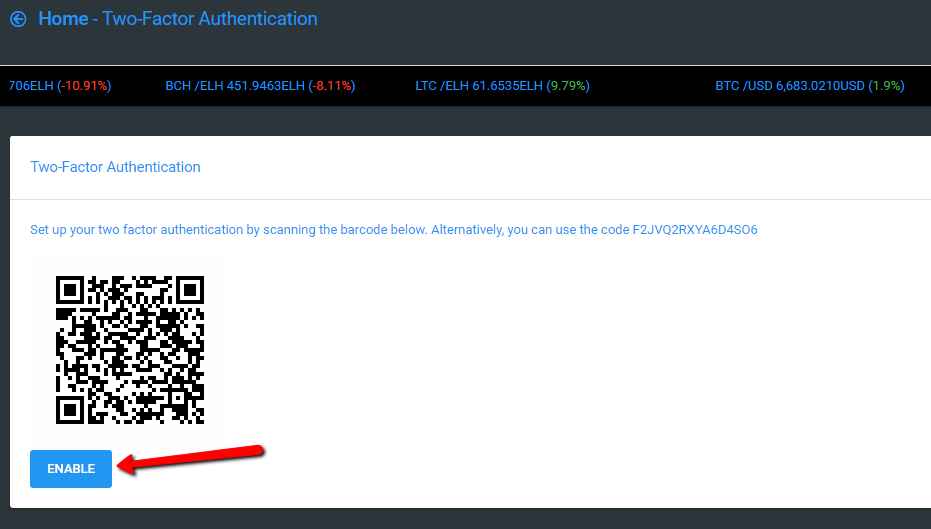
*If you are unable to scan the code, you can manually set up an account with your Google Authenticator app by using the Authentication Key provided next to the QR code.
LOGIN
How to login with Two-factor Authentication enabled?
Login as usual: Enter your client email and password and click login. You will reach your dashboard but not being able to access your wallets or to place trades. When you will want to reach your wallets for example, an OTP window will show first and you are asked to enter the 6 digit PIN displayed in your Google authenticator app on your smartphone. Put the PIN and click Submit.
Lost phone?
When setting up your two-factor authentication on your mobile phone you must note and safely store the provided 16 Authentication Key. With that key you can install authenticator to other devices if yours breaks down or gets lost. If you are no longer in possession of the key, please contact our customer support at support@funder1ex.com.